Purpose: This is a simple tutorial that will explain how to edit a private server.
Difficulty: 2
Assumed Knowledge:
Know what a router is. Know what a computer is. Know what the internet is. Know how to read. Know what an IP address is. Know the difference between an internet IP address and a computer/gateway IP address. Know how to use a keyboard (possibly, not entirely required), and finally you need to know how to click with a mouse.
Here are the chapters we will cover in this ultimate server guide:
Chapter 1 ~ Getting a server source and setting up your server for running to the public and editing.
Chapter 2 ~ Setting up a no-ip for your server!
CHAPTER 1[]
First off we need a server source(Choose your own I so pose): Most Widely Used!
SexScape 80
CheezScape Pk
Project 16 V.6 Edit 8
Testscape Un-Editted
We may also need Moparscape v3.2.
Next, you will need to open ports in Windows Firewall and/or the firewalls offered by McAffee, Norton, or other full-system maintenance suites. For Windows Firewall, open its settings file in the control panel:
- Click on the "Exceptions Tab"
- "Add Port."
- Add the following port: 43594. (If you'd rather not open a specific port or have to worry about Windows Firewall disabling access in any way, you can disable it entirely.)
Now we will need to make the rule for your router, by doing this you need to go into your router. You can do this by going into Internet Explorer (or whatever internet client you use for the Internet), and then type in the address bar 192.168.0.1. A window should appear up asking for your 'Username' and 'Password'. The default for most routers are:
Username= Admin
Password= password
If you are unsure of how to work your router then click the link below. If you do goto the link below it won't say anything about 'moparscape'. I suggest selecting any game because it really doesn't matter and when it comes to parts like naming the port and adding the port number just check this guide and add them instead.
For router help go here!
Then you need to make a new rule and fill in the blanks with this information:
Name: "Check 1 below"
IP address: "Check 2 below"
TCP Ports to open: 43594
UDP Ports to open: 43594
Inbound Filter: Allow All
Schedule: Always
KEY
1 = Any name you want the server to be (I.E.Moparscape).
2 = The IP address of your COMPUTER; not the Internet.
To find the IP of your PC you can do this.
Open Command Prompt(If you don't know how to open Command Prompt then the fastest way is to goto the Start Menu click Run.... and then when that opens type in cmd and press enter)
When you in Command Prompt type ipconfig
Your computers IP is there
Close command prompt once you've entered your computers IP in the new rule.
Then save it. Okay now you can save settings after the rule is saved. Every router is different. Don't forget to check the link I offered to help you with your routers!
Now your server rule is nice and good. Now we need Java to get your server's compiler and run server to work. You can download the newest Java at this link:
Java SE Downloads Page
NOTICE:You may have to be a member to download this file! Don't worry it's free! Oh and if you don't want to put any personal details in then lie! It's simple!:
Now, click JDK Download (see picture below)
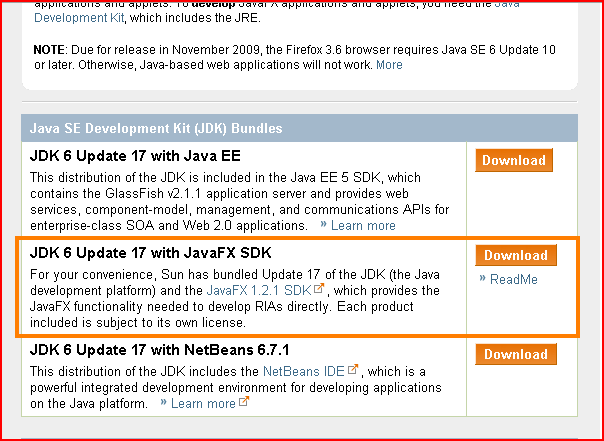
After, this will come up choose "Accept":

You will now get another security box (shown above), just click yes to that again. Now, download the Windows Offline Installation for Multiple Languages (if you are not using Windows, then try downloading the offline installations for some other Operating Systems):

Okay, before we can fix the compiler and runserver, we need to set out variables. Fastest way to do this is:
Start Menu> (Right Click) My Computer > Properties
Code changed to latest JDK file since last check
Ok now find the variable called "path" in the list in that new screen open. Rename it to "PATH" and then for it's variable value (erase old one):
C:\Windows\System32\;
And add this
"C:Program FilesJavajdkx.x.x_xxbin"
You will also need to set a variables called "classpath". Make a new variable and give it the name classpath. No add this in for it's value:
"C:Program FilesJavajdkx.x.x_xxbin"
Where it says 'jdkx.x.x_xx' you must change the "x's" to your Java version. You can find this by going to: My Computer > All programs > Java
Ok now go into your server source (if you don't have a rar uncompressor you can download WINRAR) at this link: WinRaR.
Ok now you can right click the compressed source and click "extract here"), and now when in your server source, right click compile.bat and click "edit". Then erase everything in it and put this in it's place:
Code:
@echo off
title Compiler
"C:ProgramFilesJavajdkx.x.x_xxbinjavac.exe" -cp . *.java
pause
Ok now save it and right click runserver.bat and erase all of that and add this:
Code:
@echo off
title Runserver
set java="C:Program FilesJavajdkx.x.x_xxbinjava.exe"
java -Xmx1024m -cp .;./jython.jar;./MySql/mysql-connector-java-3.0.17-ga-bin.jar server
pause
Ok now we have a working source!
CHAPTER 2[]
Ok this is fairly simple how to set up a no-ip for your server. Go to no-ip:
If you do not have an account, register one.
After that, click the 'add' button on the side panel as shown below:

Then fill out the appropriate fields:

As you can see, add in the name you need. Now choose the redirect address. After that, add in your external IP address with is shown at the upper left-hand side of the screen. When you are done with that, click the 'Create Host' button. If you are port forwarded (if you have a router), then this should work. and go away

